Sitecore’s content editor has a built-in way to to reset individual fields to their standard values. Read on to learn how to do it.
First, select the Versions tab on the ribbon.
Next, click the Reset button on the Fields chunk.
The Reset Fields interface will pop up. This interface will show all of the fields of the item, including standard fields if you enable them on the View ribbon.
The fields are separated by two columns. The left column shows the current value of the fields. The right column shows the standard values. To reset a field, click the checkbox next to it.
Once you’ve checked all fields you want to reset, click the Reset button at the bottom of the interface.
Updates (5 December 2011)
Per some of the comments below, if you reset a field in the cloned item, the value will revert to the current value of the cloned item. If that item has changed from its standard value then it will not be the original standard value. This is because clones are essentially pointers to other items and they can have their own changes that deviate from their originals.
Also, to programatically reset a field in C# you can run the following simple code.
[sourcecode]
item.Fields["field"].Reset();
[/sourcecode]
Remember to use a SecurityDisabler when necessary!

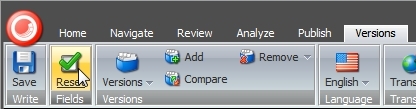

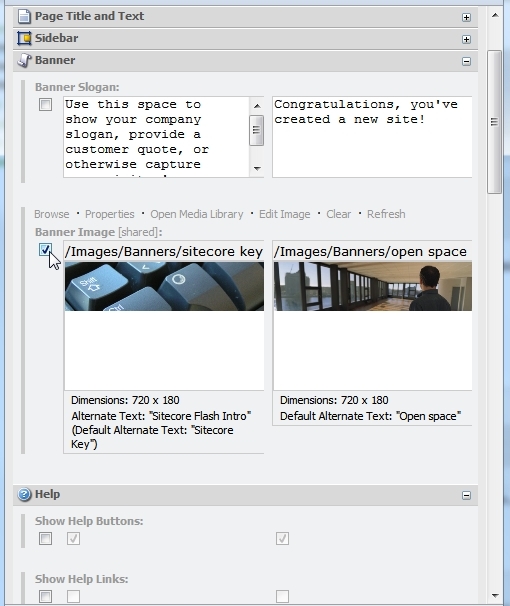

You can also reset fields programmatically. The default field type has a Reset() method. Usage like: item.Fields[“field’].Reset();
If you reset the value of a field in a clone, you reset that field to the current value in the cloned item, which may or may not be the standard value for that field.
Great tips guys, I’ll update the post.